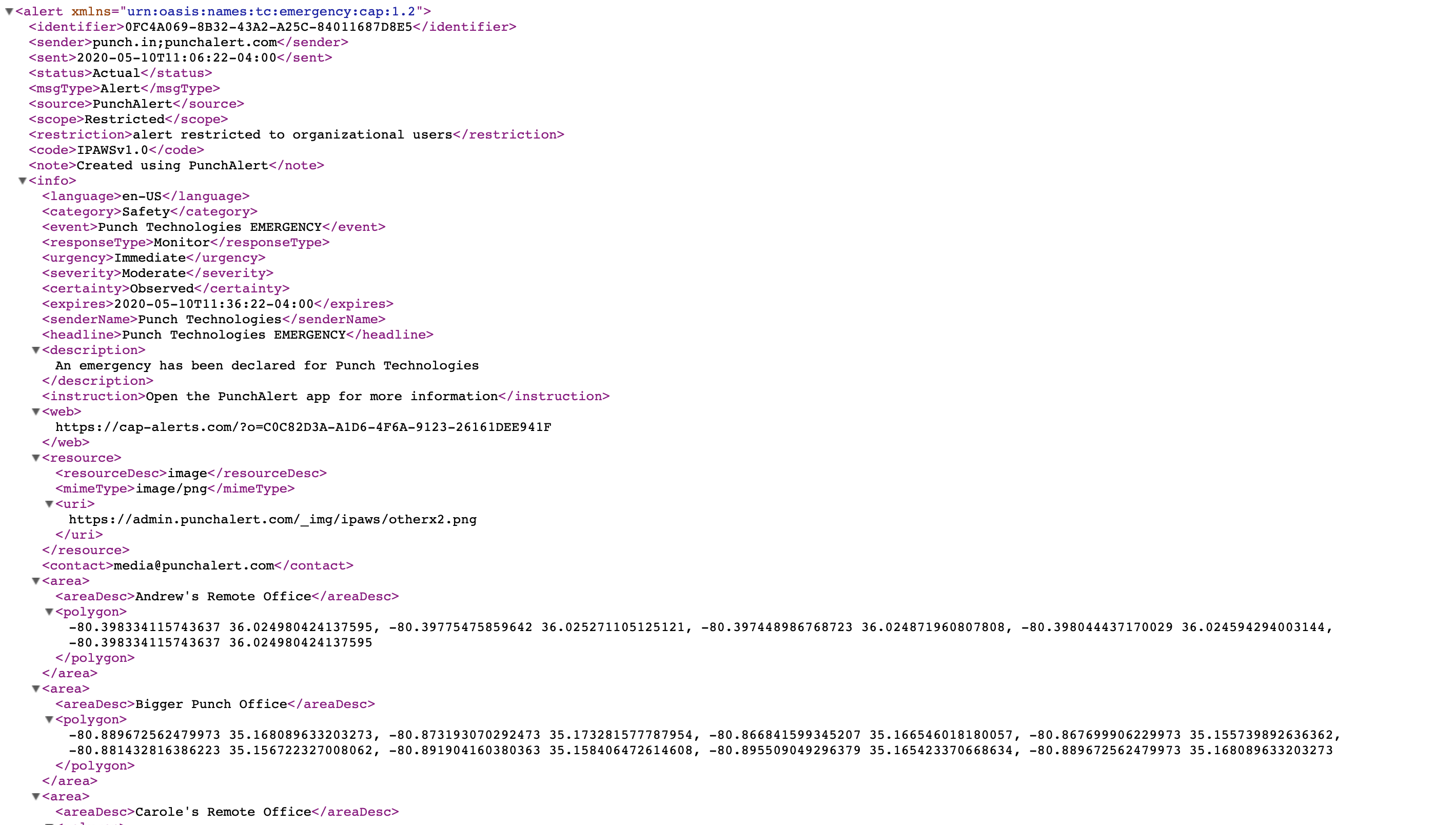CAP Alerts
What are CAP Alerts?
The Common Alerting Protocol (CAP) Alert is a digital format for exchanging emergency alerts that allows a consistent alert message to be distributed at the same time over many different communications systems. The Federal Emergency Management Agency (FEMA) worked with the Organization for the Advancement of Structured Information Standards (OASIS) to develop a standardized international technical data profile that defines a specific way of using the standard for the purposes of the Integrated Public Alert and Warning System (IPAWS).
How are CAP Alerts used in PunchAlert
CAP Alerts are made available in the Emergency module and through integrations such as Rise Vision.
Emergencies
CAP Alerts can be setup generically for every emergency or customized by category and will be displayed at a unique URL.
Integrations
Technology partners that develop integrations with PunchAlert may optionally distribute or consume CAP Alerts that are generated during an emergency.
Setup and Configuration
Setup and configuration is handled in the admin console by an authorized System Administrator.
Setup
To get started, login to the Admin console (https://admin.punchalert.com) and navigate to Admin Settings -> Settings -> Messaging Settings. About half way down the page in a section on CAP Alerts:
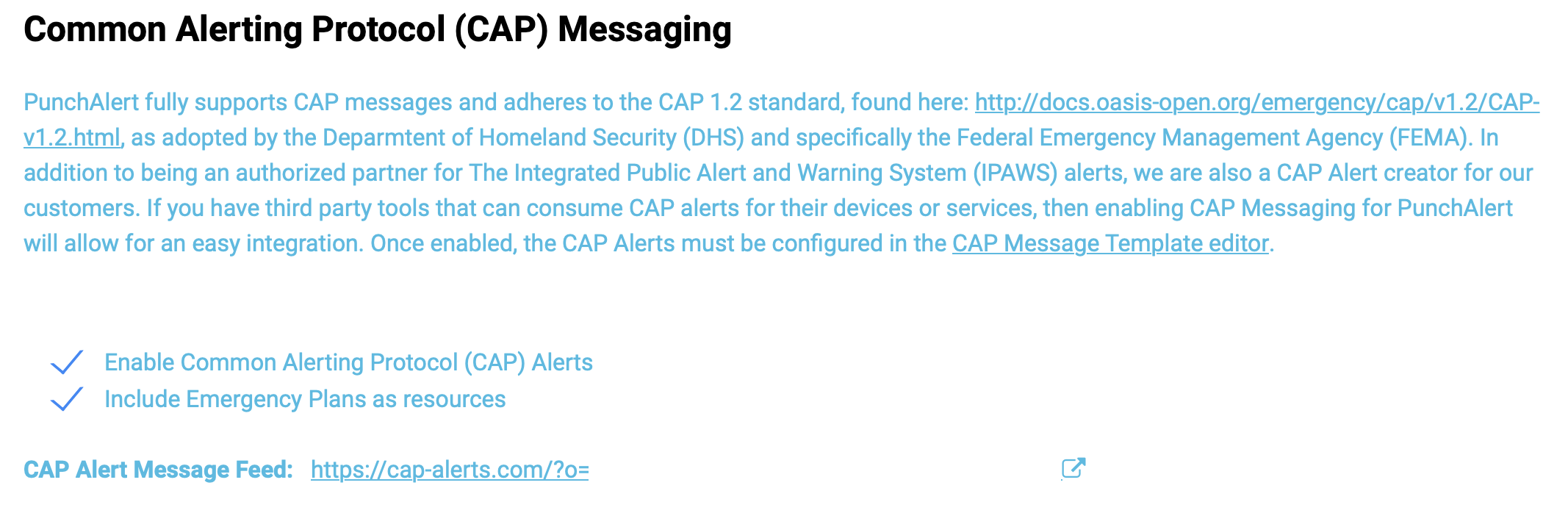
Check the box titled 'Enabled Common Alerting Protocol (CAP) Alerts.' Optionally, you can check the box below to include a link to the category plan (if one exists) in the resources section of the CAP Alert.
Once you have checked the boxes, click the 'Save' button at the top of the page. Upon saving those changes, a unique URL is generated for your organization and is displayed. All CAP Alerts that are configured will be displayed at the URL during an emergency.
Configuration
To begin configuring CAP Alerts, login to the Admin console (https://admin.punchalert.com) and navigate to Admin Settings -> Tools -> CAP Message Templates. The template editor gives you very granular control over what messages are distributed by category and action within the emergency.
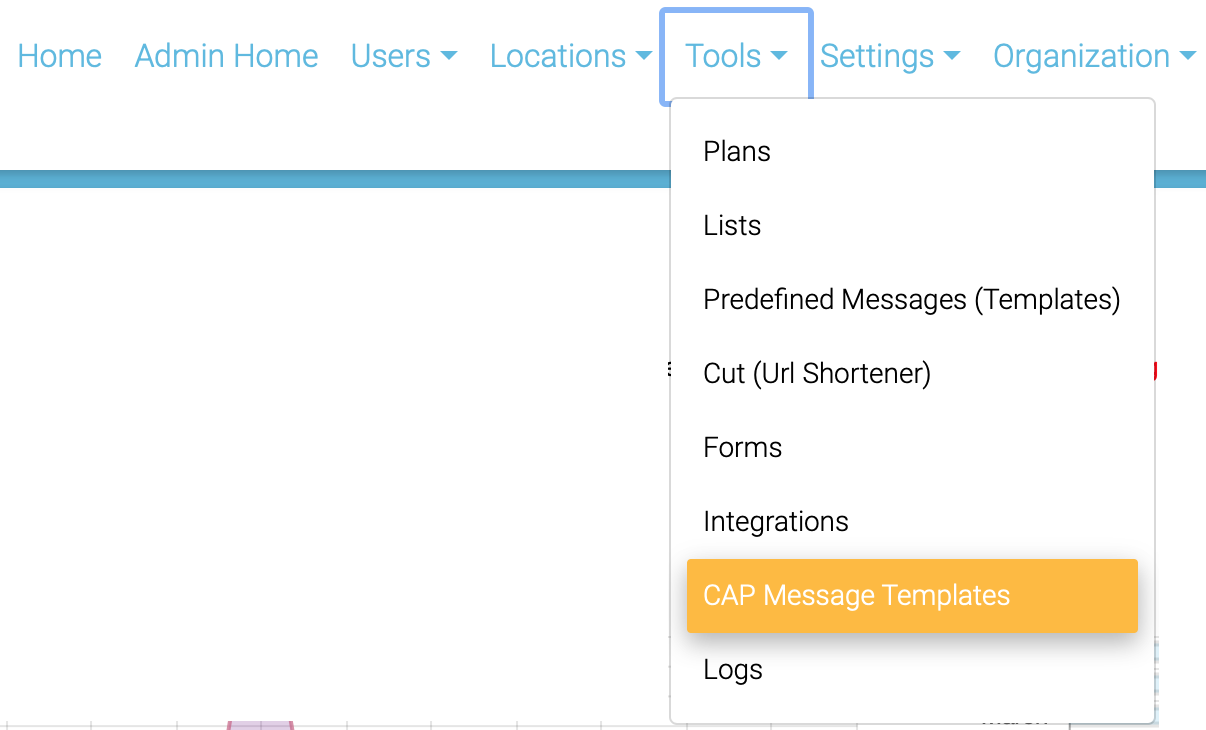
While not every field is required, it is highly advised that you fill out as many as you can. If you do not know what each section means, there is a CAP Alert field definition document that can be found here.
To begin creating a new CAP Alert Template, click on the blue Actions button and select 'Create Emergency CAP Message Template'
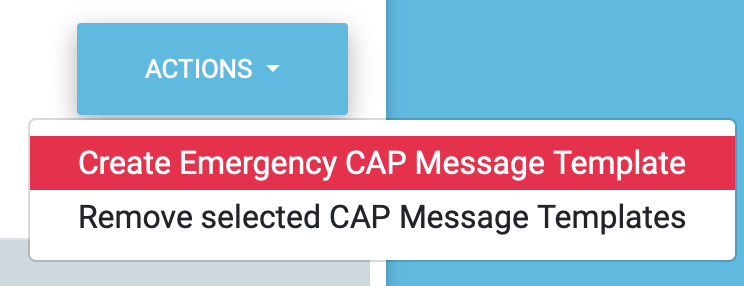
A modal window will appear to configure the new message. The first thing to do is decide if this message template will be for all emergencies or a specific category and then what specific action will the message template be used for:
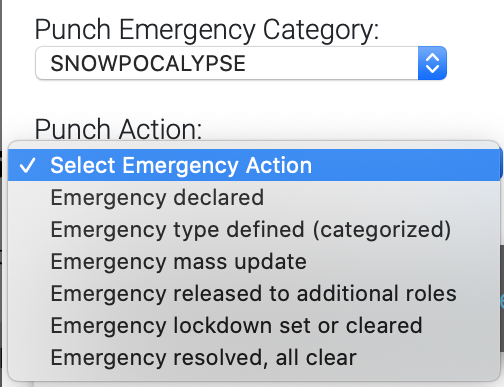
There are three tabs to configure in the modal window. The first tab contains the summary header information for the message that defines and classifies the message:
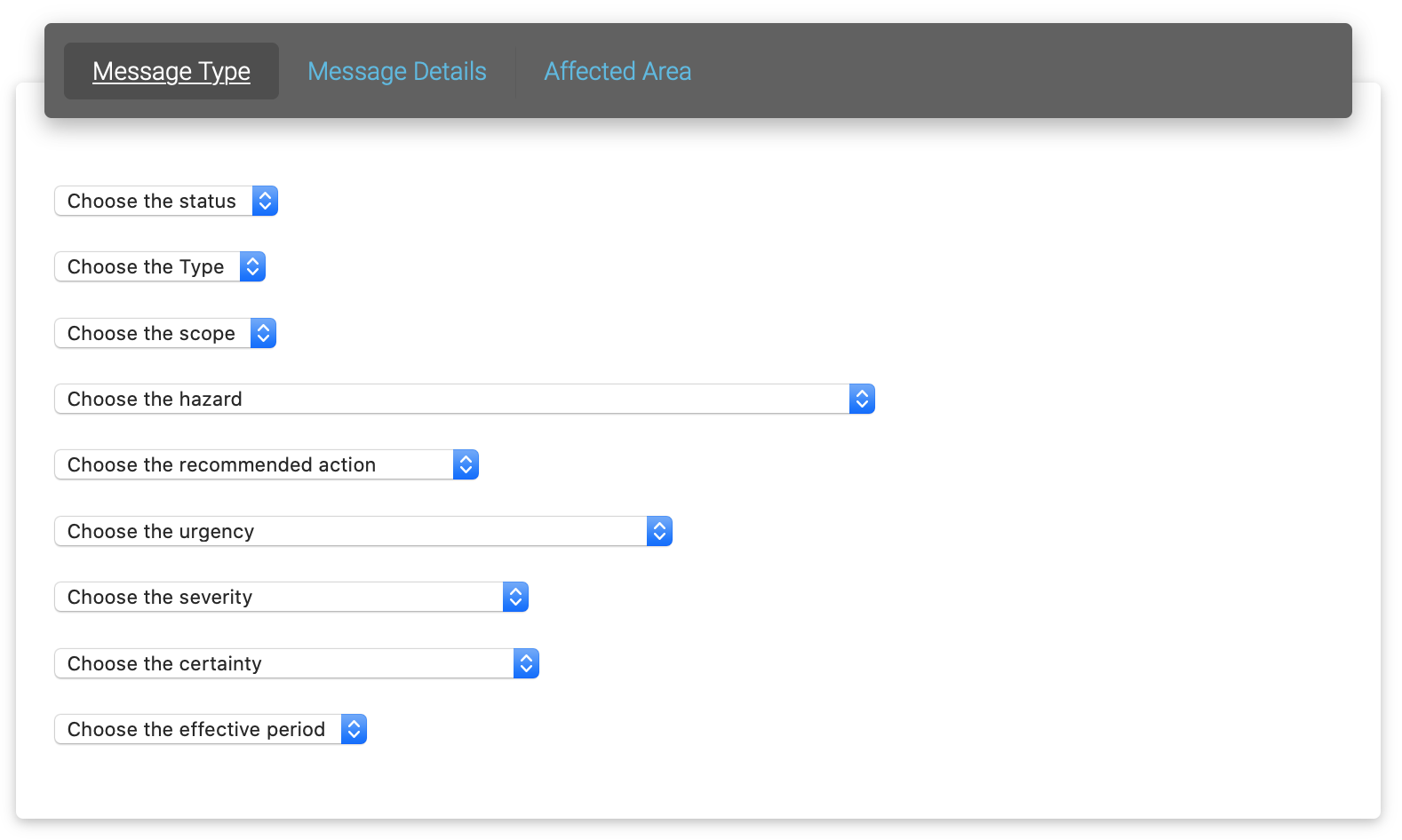
The second tab deals with the content of the message. The headline and description fields can be filled out if you want the message to consistently state the same information, or placeholders can be added for each that will dynamically populate the headline and description based on the emergency. The placeholders are [TITLE] and [DESCRIPTION]:
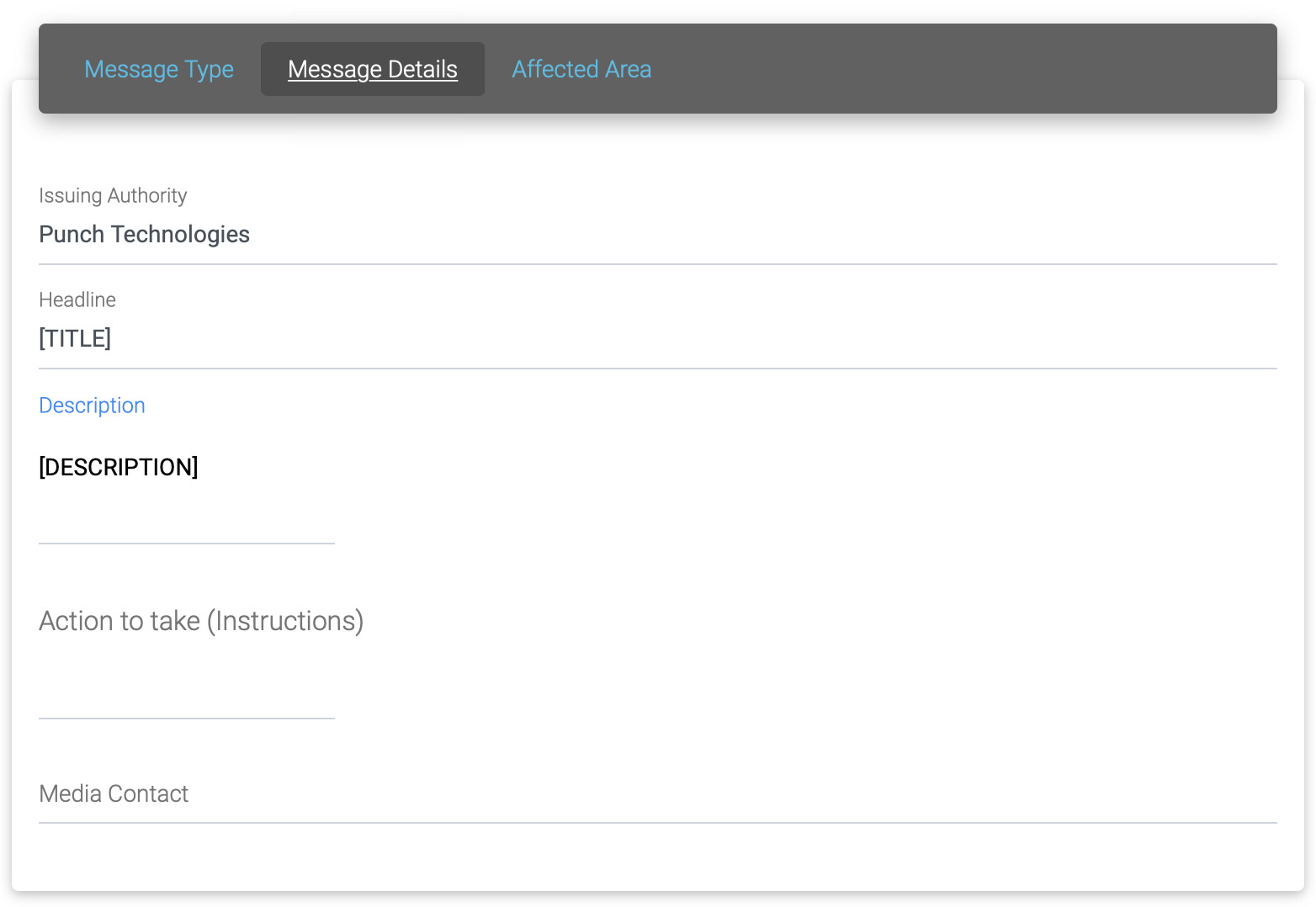
The third tab lists all of the geofences in the organization that the message will pertain to:
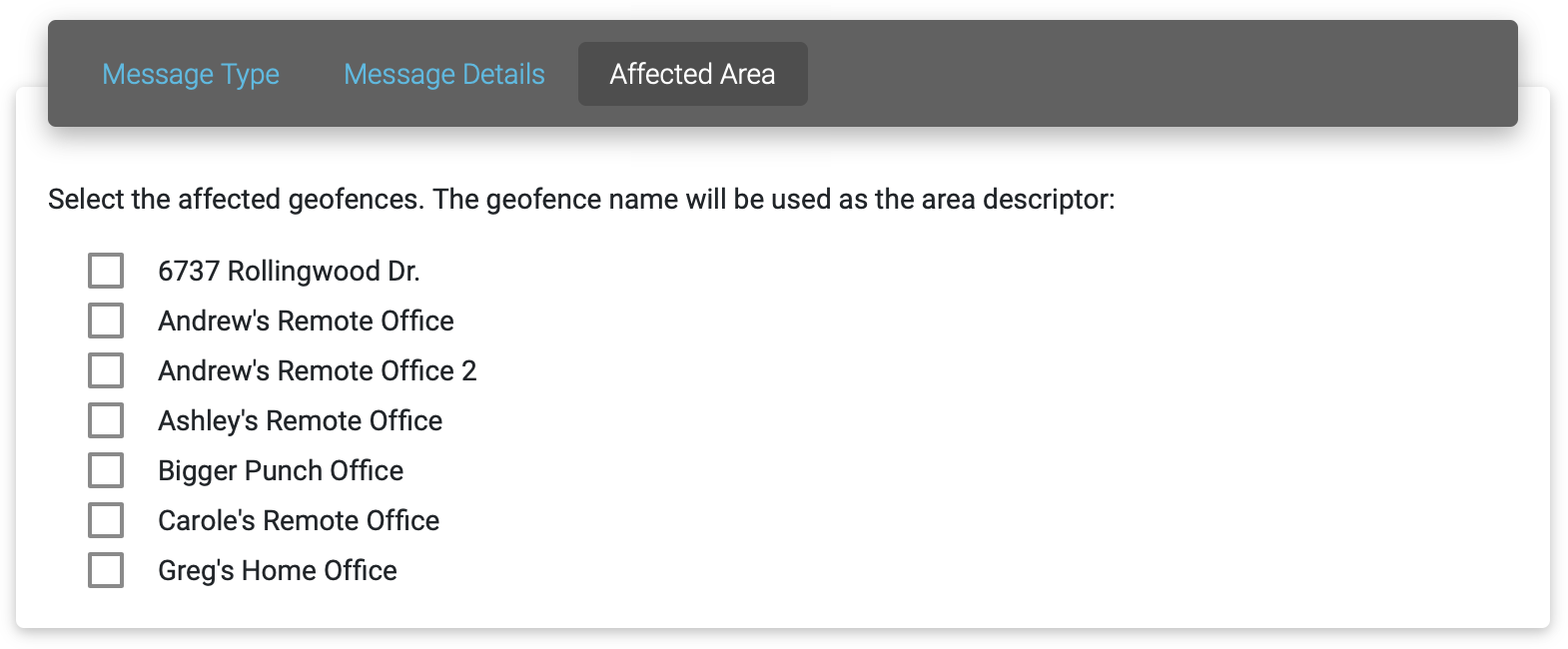
Once all of the fields are configured, click the 'Save' button. You are now ready to test the message. To do so, declare an emergency and categorize for the category selected, or if a category was not selected, that should be it. Open a browser window and copy and paste the unique URL from the seeings page into the address bar. You should see a message similar to this: